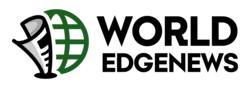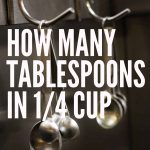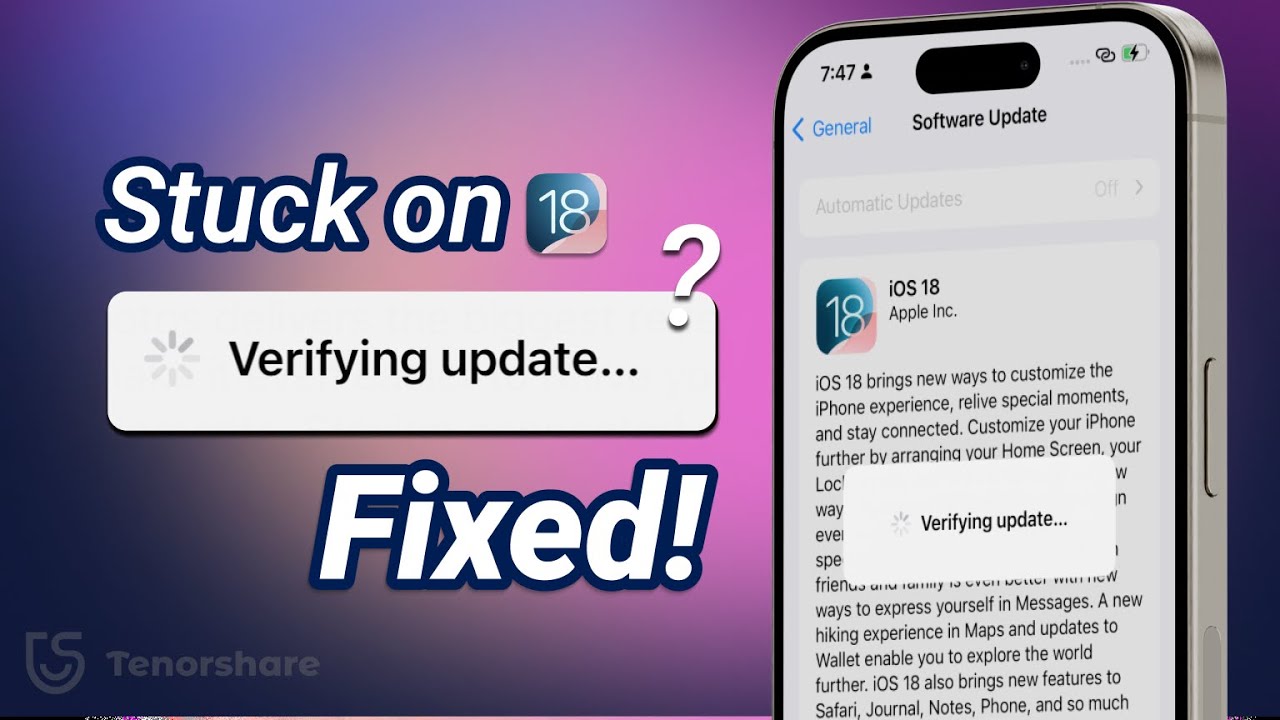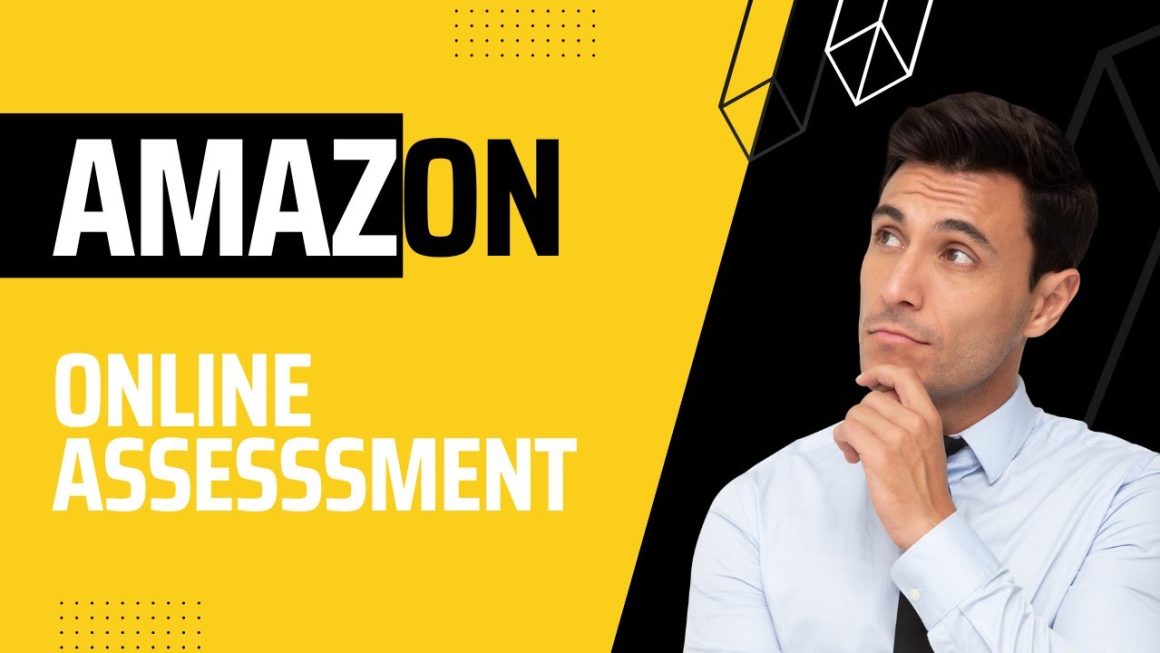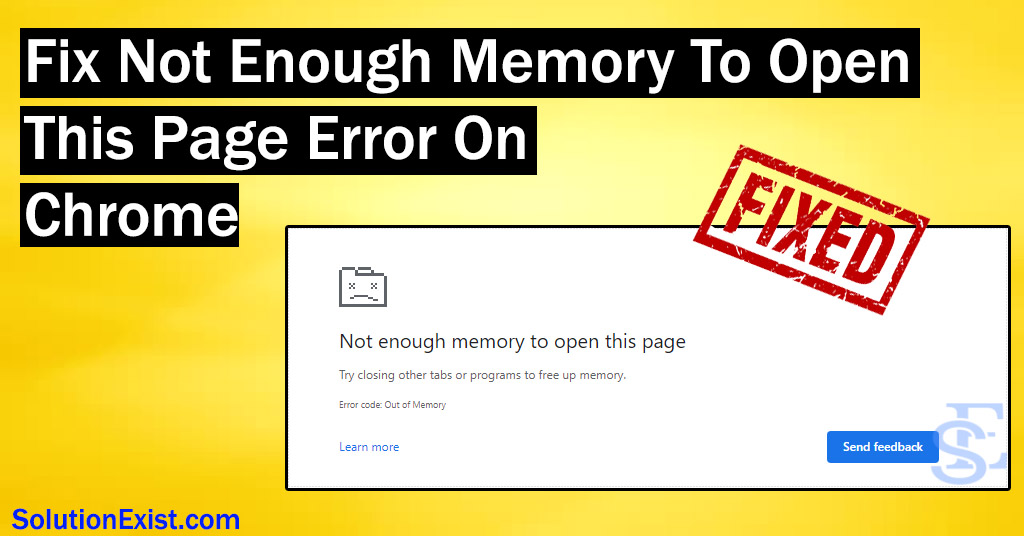It was late at night, and I had just sat down after a long day. My iPhone buzzed with a notification: “A new iOS update is available.” Like most people, I didn’t think twice. Updates meant security, new features, and smoother performance. I tapped “Download and Install,” watched the bar move, and then saw the words appear: “Verifying Update.”
Minutes passed. Then more minutes. The screen didn’t budge, and I realized my iPhone stuck on verifying update was becoming a real headache.
I searched online and realized thousands of people face the exact same issue: iPhone stuck on verifying update. It was oddly comforting to know I wasn’t alone, but it didn’t solve my problem. After trial, error, and countless cups of tea, I discovered the solutions. And now, I want to walk you through them—not just as fixes, but as part of a journey many iPhone users experience.
Understanding Why iPhones Get Stuck on Verifying Update
When your iPhone says “Verifying Update,” it’s not broken. The device is simply double-checking the downloaded update file with Apple’s servers to make sure it’s authentic. This process protects your phone from corrupted or unsafe software.
However, sometimes the verification process stalls. Imagine waiting in line at a security checkpoint when the system suddenly freezes—no one can move forward. That’s what happens when your iPhone stuck on verifying update problem drags on without resolution.
Common Triggers Behind the Problem
Before jumping to solutions, it helps to understand why it happens. From my own experience and countless user reports, here are the main culprits:
- Slow Internet Connection – Weak Wi-Fi signals cause verification delays.
- Apple Server Issues – When millions update at the same time, Apple’s servers get overloaded.
- Low Storage Space – Your iPhone needs room to unpack and verify the update file.
- Background Glitches – Bugs or cached data can interfere with verification.
- Outdated Settings – Old network settings or software conflicts may block smooth verification.
First Fix: Give It More Time
This may sound too simple, but sometimes patience is the best solution. Verification can take up to 15 minutes, especially during peak update times.
When my iPhone froze, I almost panicked, but after waiting a little longer, I realized it was just slower than expected. Before rushing to advanced methods, give it at least 15–20 minutes.
Second Fix: Restart Your iPhone the Right Way
If time doesn’t help, the next step is a restart. A quick reboot can clear temporary glitches. Here’s how:
- For iPhone X or later: Press and hold the Side button + Volume Down until you see the slider.
- For iPhone 7/8: Hold the Side button until the slider appears.
- For iPhone 6s or earlier: Hold the Home button + Power button together until you see the Apple logo.
When I tried this, it felt like giving my phone a fresh breath of air. After restarting, the update verification resumed smoothly.
Third Fix: Check Wi-Fi and Internet Stability
One night, my iPhone stuck on verifying update left me stressed for hours, until I realized the culprit wasn’t the phone—it was my weak Wi-Fi.
Tips to ensure stable internet:
- Move closer to your router.
- Restart the router if needed.
- Avoid using mobile hotspots (they often fail during updates).
Without stable internet, your iPhone stuck on verifying update problem will persist because the device can’t communicate with Apple’s servers.
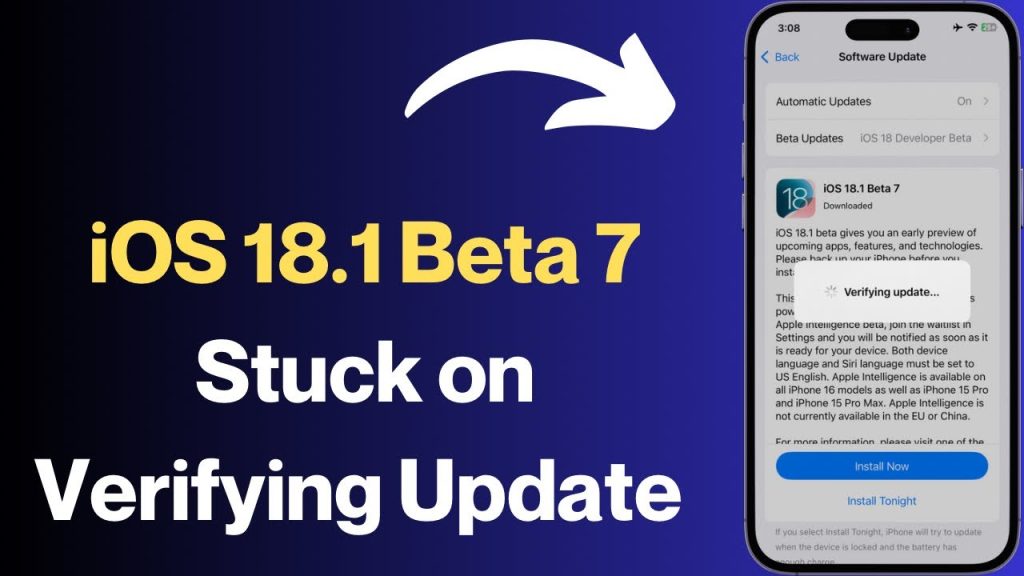
Fourth Fix: Freeing Storage for Smooth Updates
Another silent culprit is storage. Updates often need more than just the file size—they require temporary space to verify and install.
Steps to clear space:
- Delete unused apps.
- Remove duplicate photos.
- Offload files to iCloud.
Once I freed just 2GB of space, the update went through without a hitch.
Fifth Fix: Update via iTunes or Finder
If your iPhone still won’t budge, bypass the phone’s update system and use a computer instead.
- Connect iPhone to Mac/PC.
- Open Finder (Mac) or iTunes (Windows).
- Select your device and click Update.
This method often succeeds when direct updates fail, because the computer downloads and verifies the update separately.
Sixth Fix: Reset Network Settings
Sometimes, hidden network glitches block verification. Resetting network settings clears old Wi-Fi data and lets your iPhone start fresh.
Go to:
Settings > General > Reset > Reset Network Settings
Yes, you’ll need to re-enter Wi-Fi passwords, but it often solves the problem instantly.
Seventh Fix: Advanced Recovery Solutions
If nothing else works, advanced recovery may save you. When your iPhone stuck on verifying update refuses to respond, using tools like DFU Mode (Device Firmware Update) allows you to reinstall iOS from scratch.
It’s more technical, but it saved my iPhone once when nothing else worked. Just remember to back up your data before diving into this solution.
Preventing iPhone Stuck on Verifying Update in the Future
From my own journey with iPhone stuck on verifying update, I learned prevention is the real key. Here’s how to avoid the problem entirely:
- Always update when your iPhone is fully charged.
- Keep at least 3–4GB of free storage.
- Update during non-peak hours (early morning works best).
- Maintain stable Wi-Fi, preferably home broadband.
- Back up your data before any major update.
By preparing ahead, you won’t have to face the stress of being stuck again.
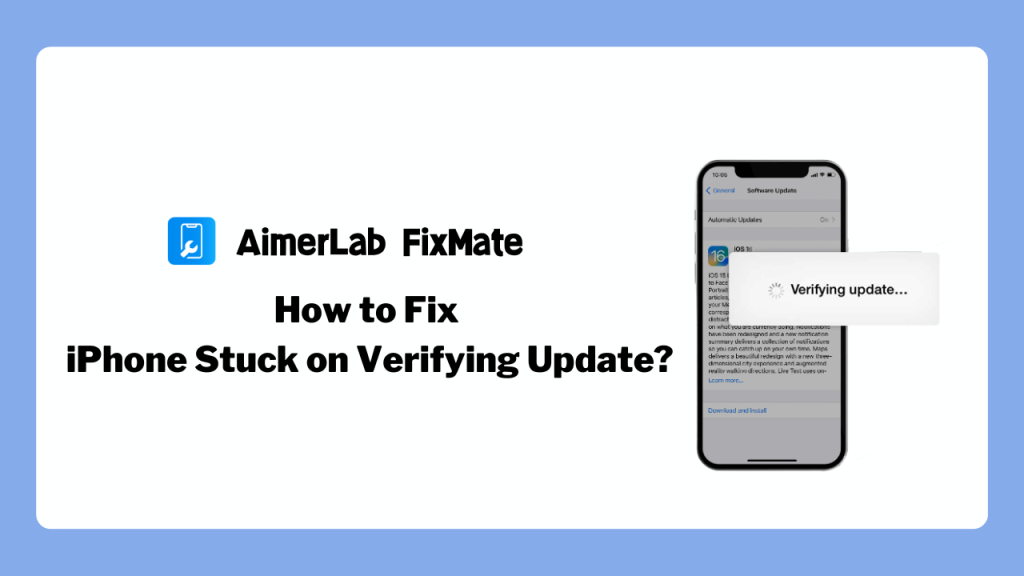
Get more insights from our website.
Final Thoughts: Patience, Preparation, and Peace of Mind
My story started with frustration and anxiety—staring at my iPhone, worried I had broken it forever. But the truth is, being stuck on verifying update is a common, solvable issue.
The fixes I’ve shared for iPhone stuck on verifying update—waiting, restarting, checking Wi-Fi, freeing space, using iTunes, resetting networks, or advanced recovery—cover every possible situation.
In the end, I learned two lessons from dealing with iPhone stuck on verifying update: technology isn’t perfect, and patience is often the most underrated solution. The next time your iPhone faces this issue, don’t panic. With the right steps, you’ll move from stuck to updated in no time.