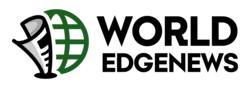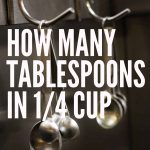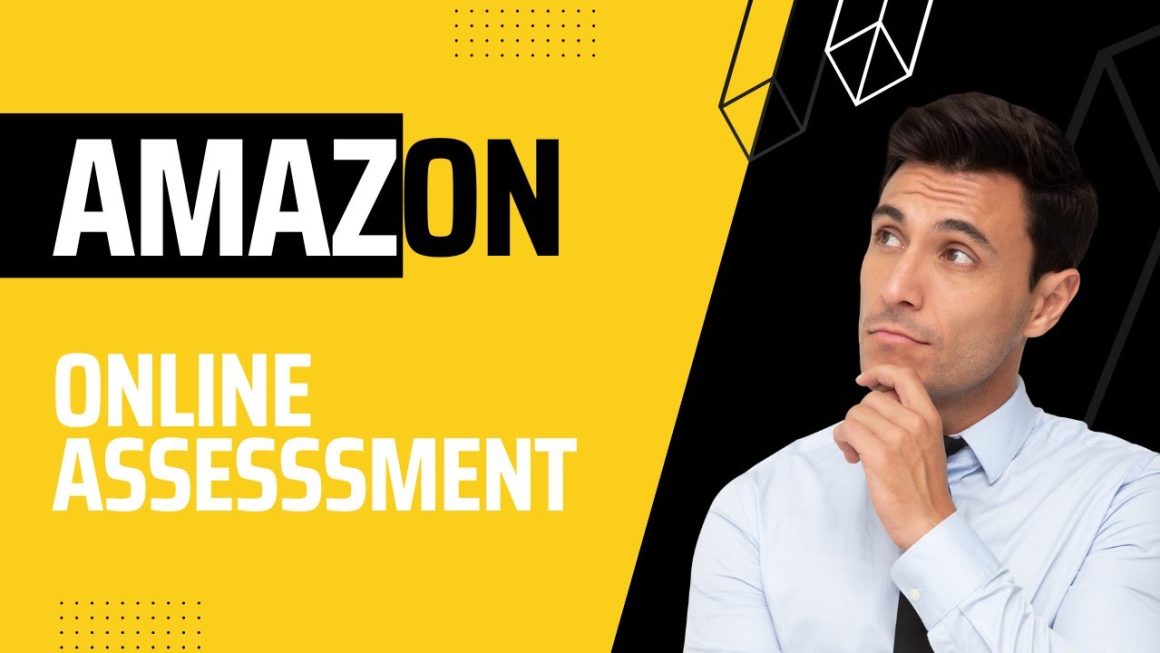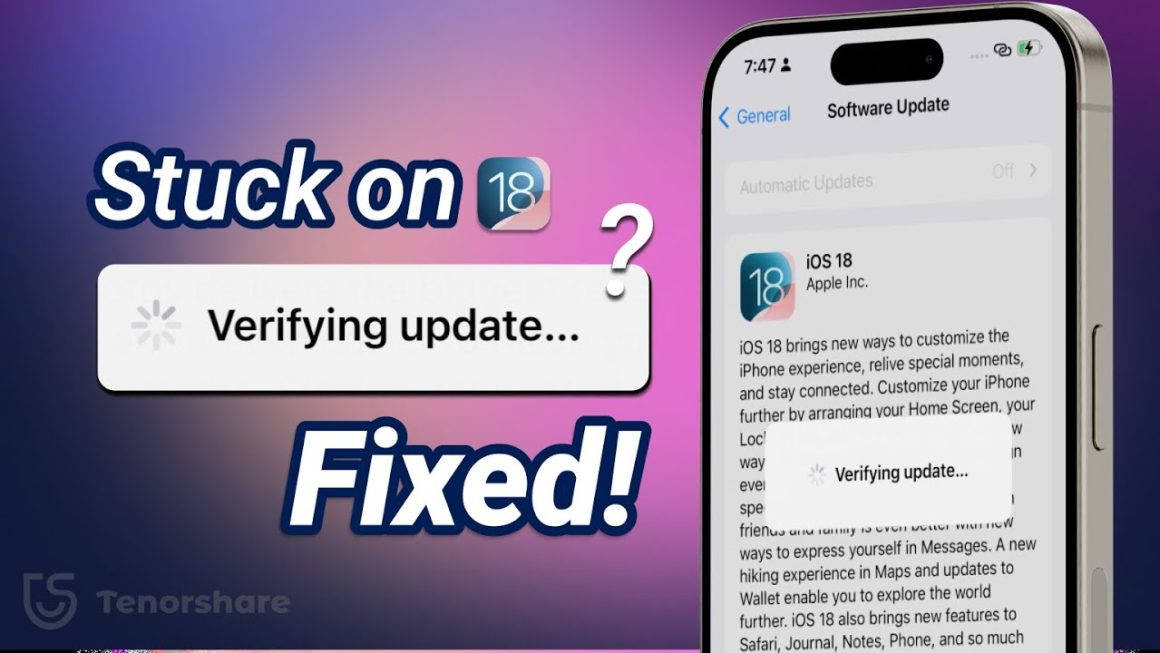If you’ve ever asked yourself how to connect AirPods to Chromebook, you’re not alone. In classrooms, coffee shops, and bedrooms around the world, millions of people face this small but annoying problem. Imagine sitting down for an online class or a movie night, AirPods in hand, only to realize your Chromebook doesn’t connect right away. That moment of confusion, mixed with frustration, has become a story for so many users.
This article is not just a dry guide. It’s a story—a journey that takes you from frustration to success. And by the end, you’ll not only know the steps but also understand the bigger picture of technology, adaptation, and why learning even simple tricks matters in our connected lives.
The First Encounter with AirPods and Chromebook
Picture a teenager named Emma. She just bought a brand-new pair of AirPods with her saved-up allowance. They’re sleek, stylish, and promise to make online learning and music more enjoyable. At the same time, her school provides every student with a Chromebook.
The problem? Apple didn’t design AirPods specifically for Chromebooks. They’re made for iPhones and Macs. When Emma first tries to pair them, nothing seems to work. She opens the Bluetooth settings again and again, watching her Chromebook screen like it’s keeping a secret from her.
That small story of trial and error is the beginning of what thousands of people go through every day. It feels frustrating at first—but with the right guidance, the solution is easier than you think.
Why People Struggle with Connections
Technology often feels like it should be simple, but when two different brands meet—Apple and Google, in this case—confusion enters the picture. AirPods are built to connect seamlessly to Apple devices. Chromebooks, on the other hand, are powered by ChromeOS, Google’s operating system.
While both use Bluetooth, the “language” they speak sometimes feels mismatched. That’s why many users wonder if they’re even compatible. The good news is: they are. You just need to know the right steps.

Step-by-Step Guide: How to Connect AirPods to Chromebook
Now let’s dive into the practical side. Here’s the clear, step-by-step process Emma—and anyone else—can follow.
Step 1: Preparing Your Chromebook
Turn on your Chromebook and make sure it’s charged. A low battery or outdated software can sometimes interrupt Bluetooth connections.
Step 2: Putting AirPods in Pairing Mode
Place your AirPods in the charging case and keep the lid open. On the back of the case, press and hold the small round button until the white light starts blinking. That means they’re ready to pair.
Step 3: Opening Chromebook Bluetooth Settings
Click on the clock in the bottom-right corner of your Chromebook. A small menu appears. Select the Bluetooth icon to open settings.
Step 4: Choosing AirPods from the Device List
Your AirPods should appear in the list of available devices. They might be listed as “AirPods” or “Headphones.” Click to select them.
Step 5: Confirming the Connection
After a few seconds, you’ll see a notification that your Chromebook has paired successfully with your AirPods.
Step 6: Testing the Sound
Play a short video or a song to test the sound. Adjust volume to make sure both left and right AirPods work properly.
Step 7: Troubleshooting If It Doesn’t Work
If you don’t see your AirPods, try closing and reopening the case, restarting your Chromebook, or removing old Bluetooth devices that might interfere.
The Story of Emma: A Chromebook Student’s Journey
Let’s return to Emma. After following these steps, she finally hears the cheerful sound of her favorite song flowing through her AirPods. The relief on her face says it all.
Later, during her online class, she no longer has to worry about wires tangling or her Chromebook’s built-in speakers echoing in the room. She feels more in control, more connected—not just to her device but also to her studies.
This small victory gives her confidence. She realizes that technology, no matter how frustrating at first, can be mastered with patience and the right guide.
Common Problems and How to Solve Them
Microphone not working – Go to Chromebook audio settings and select AirPods as the input device.
AirPods not showing up – Reset them by holding the case button longer.
Sound cutting off – Move closer to the Chromebook or remove interference like other Bluetooth devices.
One AirPod not working – Clean the charging contacts and make sure both are fully charged.
Why AirPods and Chromebook Can Still Be a Great Pair
Even though AirPods are Apple’s creation, their wireless freedom works beautifully with Chromebooks once connected. They’re lightweight, have strong sound quality, and make video calls much easier. Students like Emma, professionals working remotely, and even casual users benefit from this pairing.
The Role of Technology in Everyday School and Work
The story of connecting AirPods to Chromebooks is about more than just headphones. It reflects how our daily lives rely on technology from multiple companies. Learning how to make them work together teaches us problem-solving, patience, and adaptability.
Comparing AirPods with Other Wireless Earbuds
While AirPods are popular, other earbuds like Samsung Galaxy Buds or Google Pixel Buds may connect even more smoothly with Chromebooks. But AirPods remain one of the most widely used because of their design and simplicity.
The Future of Wireless Audio on Chromebooks
Technology is evolving quickly. In the future, Chromebooks might come with improved Bluetooth systems that make pairing instant with any wireless device. AirPods may also become more universal, bridging the gap between Apple and Google.
Lessons Learned Through Trial and Error
Emma’s story shows us a simple truth: even when two devices seem incompatible, there’s almost always a way to make them work. Technology isn’t about perfection—it’s about learning, adapting, and growing.
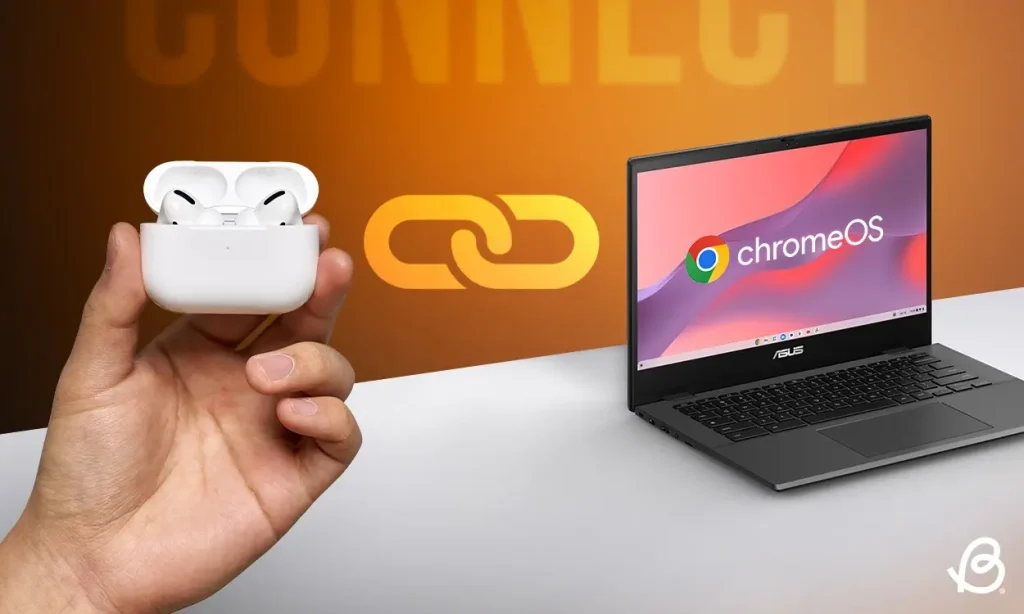
Visit our website for more updates and stories
Conclusion: Finding Joy in Simple Connections
In the end, learning how to connect AirPods to Chromebook is more than just a technical guide. It’s a story of frustration turned into success, of confusion replaced with clarity. Whether you’re a student, a remote worker, or just someone who loves music, these small victories remind us of the joy hidden in everyday challenges.
When you finally hear that first sound coming through your AirPods, you realize it’s not just about headphones—it’s about making your world a little bit easier, one connection at a time.