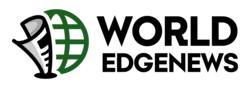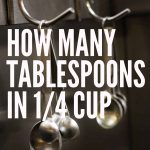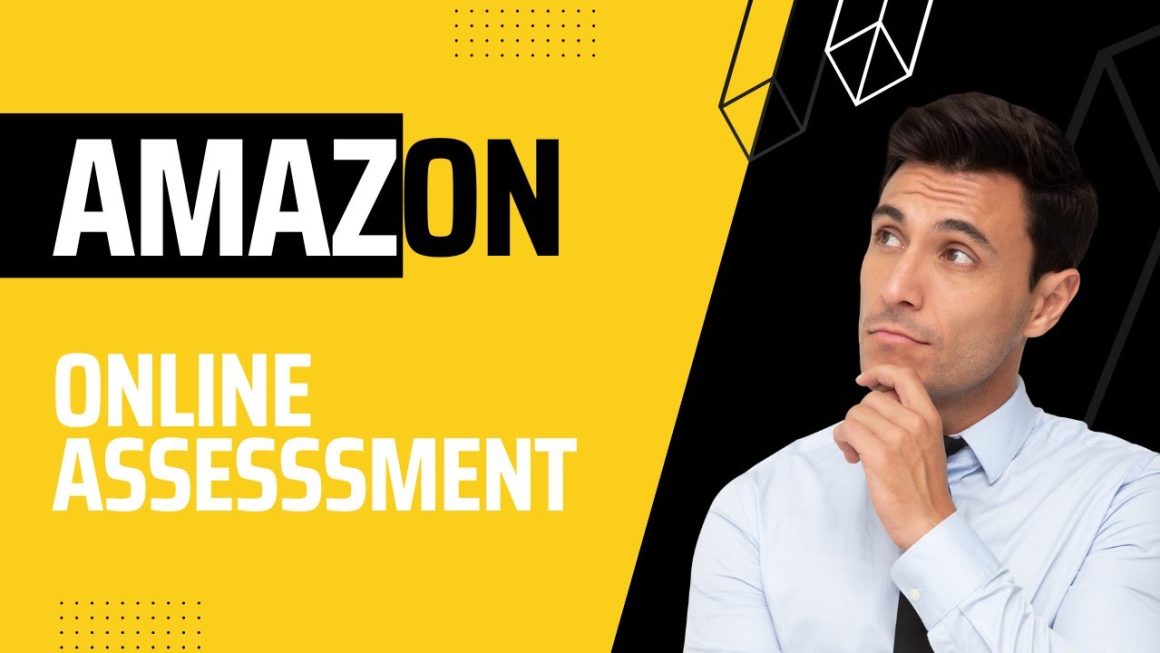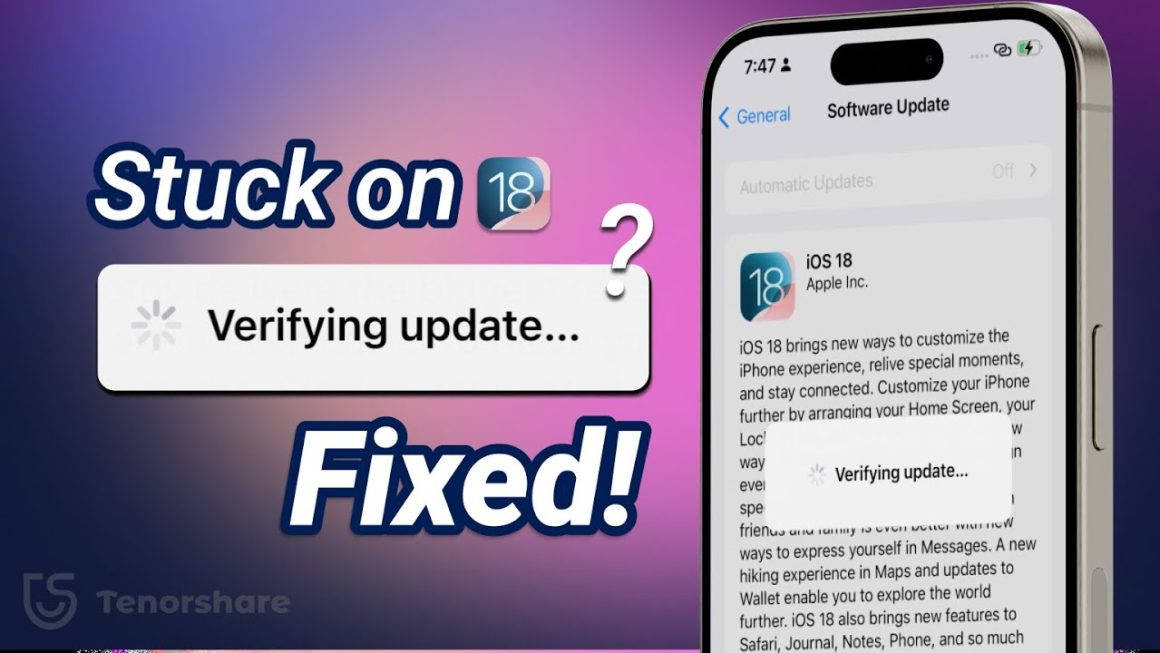It was a quiet Sunday morning, and Alex was excited to check the photos he had captured during a weekend trip. He reached for his iPhone, only to see it frozen on the Apple logo. Panic set in. Many iPhone users experience this frustrating scenario: an iPhone stuck on Apple logo, unable to start normally.
This problem can be alarming because it seems like your iPhone might be permanently broken. But the truth is, most cases are fixable, and your data can often be preserved. In this article, we will walk through 7 powerful ways to resolve this issue and get your iPhone working smoothly again.
Understanding Why iPhone Gets Stuck on Apple Logo
Before diving into solutions, it’s important to understand why your iPhone might be stuck on the Apple logo. This problem can occur for several reasons:
- Failed iOS Update: Interruptions during updates can cause system errors.
- Software Corruption: Some apps or processes may crash your iPhone.
- Jailbreaking Issues: Unauthorized software modifications can prevent booting.
- Hardware Failures: Rare, but issues with the motherboard or storage can cause this.
Knowing the cause helps in choosing the most effective solution. Often, software-related issues can be fixed at home, while hardware problems may require professional help.
Quick Fixes You Can Try at Home
Sometimes, a minor glitch is all that’s stopping your iPhone. These quick fixes are simple and safe:
1. Force Restart Your iPhone
A force restart can often break the cycle of being stuck on the Apple logo:
- iPhone 8 or later: Press and quickly release the Volume Up button, press and quickly release Volume Down, then press and hold the Side button until the Apple logo appears.
- iPhone 7 / 7 Plus: Hold both Volume Down and Power buttons until you see the Apple logo.
- iPhone 6s or earlier: Hold Home and Power buttons together until the Apple logo appears.
This method works because it interrupts the current boot process and forces a fresh start.
2. Check Your Charging Cable and Battery
Sometimes, an iPhone stuck on Apple logo is caused by a low battery or faulty charging accessories. Use an original Apple cable and charger, and let the iPhone charge for at least 30 minutes before attempting to restart.
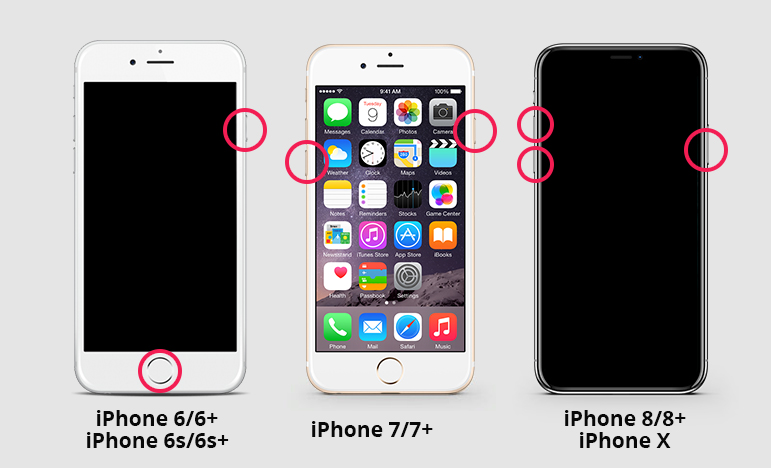
Using iTunes to Restore Your iPhone Safely
If a simple restart does not work, iTunes can help restore your device without losing data:
- Connect your iPhone to a computer with the latest iTunes version.
- Open iTunes and select your device.
- Click “Summary,” then “Restore iPhone.”
- Follow the on-screen instructions carefully.
Restoring your iPhone through iTunes often fixes software corruption while preserving your essential data.
Recovery Mode: Step-by-Step Guide
Recovery mode is a deeper solution that allows iTunes to reinstall iOS without deleting all data:
- Force restart your iPhone (see Quick Fixes section).
- While restarting, hold the appropriate buttons to enter Recovery Mode:
- iPhone 8 or later: Side button + Volume Down
- iPhone 7 / 7 Plus: Power + Volume Down
- iPhone 6s or earlier: Home + Power
- When you see the Recovery Mode screen, open iTunes.
- Choose “Update” to reinstall iOS without erasing data.
This method often resolves the iPhone stuck on Apple logo issue caused by software bugs.
DFU Mode: The Last Resort
Device Firmware Update (DFU) mode is a powerful tool that completely reloads your iPhone’s software and firmware:
- Connect your iPhone to a computer.
- Enter DFU Mode (steps vary by model).
- Open iTunes, which will detect a device in recovery mode.
- Select “Restore iPhone.”
Caution: DFU mode erases all data. Use it only if Recovery Mode fails.
Professional Help: When to Seek Expert Assistance
If none of the above solutions work, your iPhone may have hardware issues. Examples include:
- Faulty motherboard
- Damaged storage
- Severe battery issues
Certified Apple technicians can diagnose and fix these problems safely. Attempting hardware repairs at home can worsen the damage.
Preventing iPhone Apple Logo Issues in the Future
Prevention is better than cure. Here are some tips to avoid an iPhone stuck on Apple logo scenario:
- Always update iOS through Wi-Fi and ensure your battery is charged.
- Avoid installing suspicious apps or jailbreaking your iPhone.
- Backup your iPhone regularly via iCloud or iTunes.
- Replace damaged cables and chargers promptly.
By following these simple practices, you can reduce the risk of boot issues and prolong your iPhone’s life.

Visit our website for more updates and stories
Conclusion
Facing an iPhone stuck on Apple logo can be stressful, but it is often solvable without losing your data. From force restarting to using Recovery or DFU modes, these methods provide practical solutions to restore your device.
Remember Alex from the beginning? By following the steps above, he successfully revived his iPhone, retrieving all his cherished travel photos. His story reminds us that patience, careful action, and the right methods can turn a frustrating problem into a simple fix.
With these 7 powerful strategies, you now have the knowledge to handle an iPhone stuck on Apple logo, whether it’s a minor glitch or a deeper software problem. Take action confidently, and your iPhone will soon be up and running again.