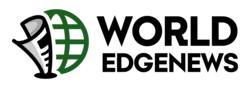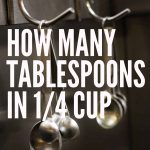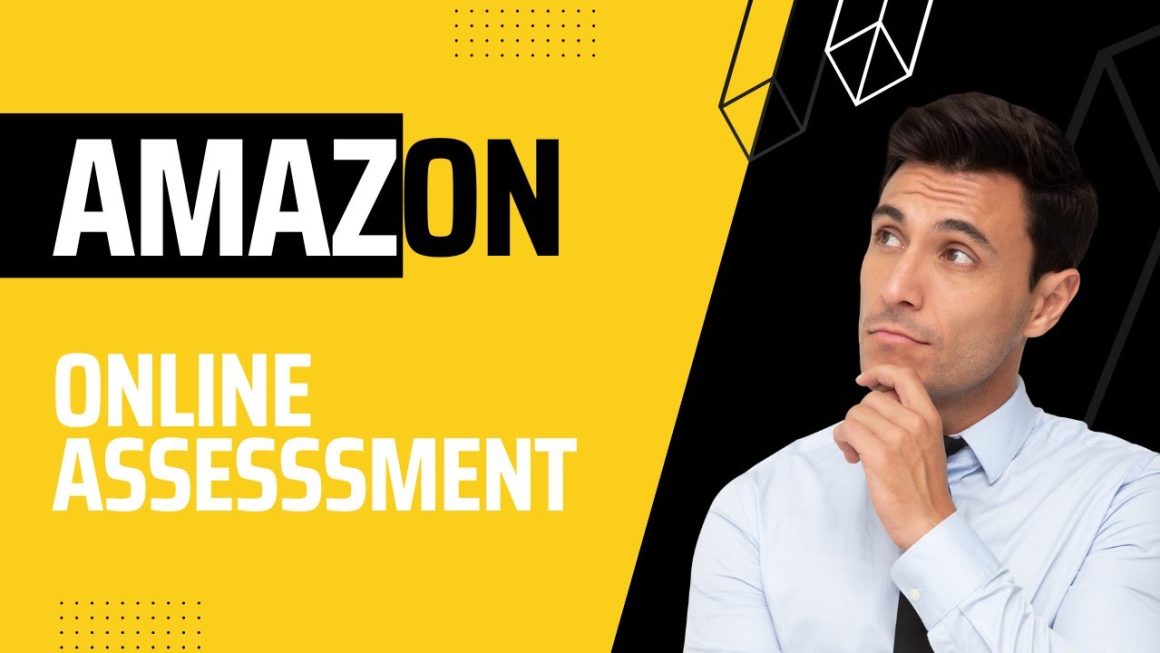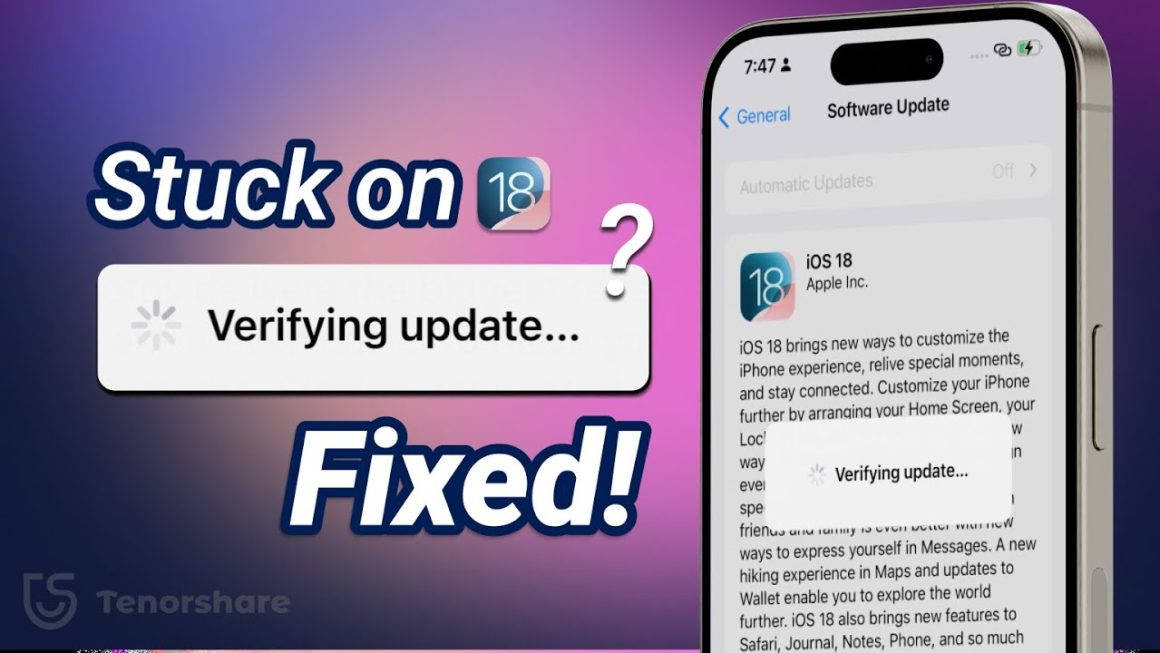It all started on a humid summer night. My laptop fan was whirring like a small jet engine, the cursor lagged, and my patience wore thin. In desperation, I opened Task Manager. That’s when I saw it: Windows Shell Experience Host.
I stared at the name, wondering if I had accidentally invited a cyber ghost into my system. It sounded both official and suspicious, the kind of thing a hacker might name a virus to keep you from deleting it. My heart raced—until I learned the truth.
The Windows Shell Experience Host wasn’t a threat. It was the quiet, unseen worker making sure my desktop looked clean, my Start menu opened smoothly, and my wallpaper transitions were beautiful. It was, in short, the silent architect of my Windows experience.
What Exactly Is the Windows Shell Experience Host?
Imagine Windows as a busy theater. You are the audience, enjoying a seamless performance. Actors—your apps—move gracefully on stage. But behind the curtains, someone controls the lighting, switches the sets, and cues the music.
That’s the Windows Shell Experience Host—the stage manager of your PC.
In technical terms, the Windows Shell Experience Host (ShellExperienceHost.exe) is a system process introduced in Windows 10 and continued in Windows 11. Its main job is to handle graphical elements of the user interface (UI). It manages:
- The Start menu visuals
- Taskbar transparency and animations
- Live tile updates
- Desktop background transitions
- Notification center effects
Without it, your computer would still work, but it would feel like a stage with no props, lighting, or music—functional but lifeless.
How It Shapes the Way You Use Your Computer
Every click, every animation, every gentle fade in and out—it’s all orchestrated by the Windows Shell Experience Host.
When you right-click the desktop, that smooth context menu drop-down? That’s it. When your background picture glides into the next one during a slideshow? That’s it again.
Microsoft designed this process to work quietly in the background, so you rarely notice it. It acts as the glue between the operating system’s core functions and the polished interface you see every day.
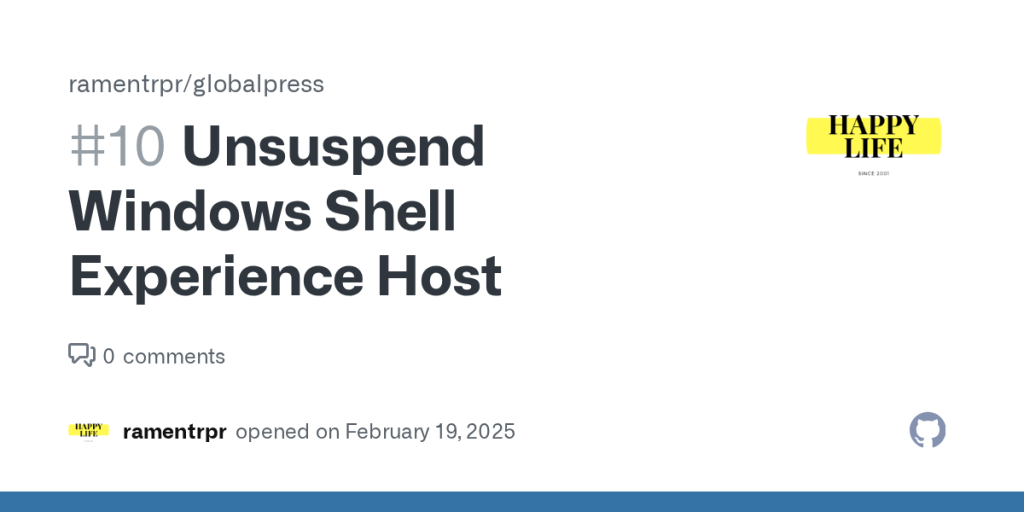
Why It Sometimes Causes Problems
For all its importance, the Windows Shell Experience Host isn’t flawless. Sometimes it misbehaves, hogging your CPU or consuming more RAM than expected. Common reasons include:
- Outdated graphics drivers
- Heavy use of live tiles and visual effects
- Windows updates introducing temporary bugs
- Animated or ultra-high-resolution wallpapers
- Rare cases of malware mimicking the process
I remember once when my CPU usage shot up to 35% just because I set my wallpaper to change every 10 seconds with high-resolution photographs. It was beautiful, yes—but my laptop sounded like it was preparing for takeoff.
Real Stories from People Who Faced the Host’s Wrath
Sarah – The Designer’s Dilemma
Sarah, a graphic designer, once thought her laptop was dying. “Windows Shell Experience Host kept eating memory,” she told me. The culprit? A looping animated background she’d downloaded from a creative site. Switching to a static wallpaper instantly solved her overheating issue.
Mark – The Gamer’s Frustration
Mark, an online gamer, kept blaming his graphics card for frame drops. Later, he discovered that a bug in the Windows Shell Experience Host was spiking whenever he alt-tabbed between his game and desktop. A quick Windows patch fixed everything.
Elena – The Remote Worker’s Rescue
Elena worked remotely and relied heavily on video calls. One day, her laptop started stuttering during meetings. Task Manager revealed high usage from the Host process. Reducing taskbar transparency and disabling live tiles fixed her problem instantly.
Deep Dive into Its Inner Workings
Under the hood, the Windows Shell Experience Host communicates with several other Windows components:
- Windows Explorer – The backbone for browsing files and navigating the OS.
- DWM (Desktop Window Manager) – Handles composition of visual elements on the screen.
- Shell Infrastructure Host – Another essential process for core UI elements.
The Host doesn’t just handle how things look—it also ensures they respond in real time. Without it, clicking the Start menu might be delayed, resizing windows could stutter, and live tiles wouldn’t update smoothly.
Myths and Misunderstandings People Have About It
Because it sounds mysterious, people often misinterpret the Windows Shell Experience Host. Common myths include:
- It’s a Virus – While malware can pretend to be it, the genuine process is safe.
- You Can Disable It for Better Performance – Not true; disabling it can break your UI.
- It’s Only for Wallpapers – It does far more than just manage backgrounds.
- It’s Useless on High-End PCs – Even powerful systems rely on it for smooth visuals.
How to Keep It Running Smoothly
If you want to avoid performance issues:
- Keep Windows up to date.
- Use static wallpapers or slow background transitions.
- Turn off live tiles you don’t need.
- Keep graphics drivers updated.
- Scan your system regularly for malware.
Advanced Troubleshooting Steps
If the Windows Shell Experience Host misbehaves, try:
- Restarting Windows Explorer via Task Manager.
- Disabling Transparency Effects in Settings → Personalization → Colors.
- Resetting the Windows Store cache if live tiles glitch.
- Running System File Checker (sfc /scannow) in Command Prompt.
- Checking the Event Viewer for error logs.
When You Might Need to Take Action
You should investigate if:
- CPU usage is consistently above 20–30% for no reason.
- Memory usage grows over time without closing apps.
- The process appears in a folder other than C:\Windows\System32.
Security Concerns and How to Spot a Fake
While the real Windows Shell Experience Host is safe, cybercriminals can create malware using the same name. To check if yours is genuine:
- Open Task Manager.
- Right-click Windows Shell Experience Host → “Open File Location.”
- If it’s in C:\Windows\System32, it’s real. If not, scan your PC immediately.
The Future of the Windows Shell Experience Host
As Microsoft pushes toward cloud-based features and AI integration, the Host will likely handle even more interface tasks. The move toward Fluent Design means smoother, more dynamic visuals—which will only increase its importance.
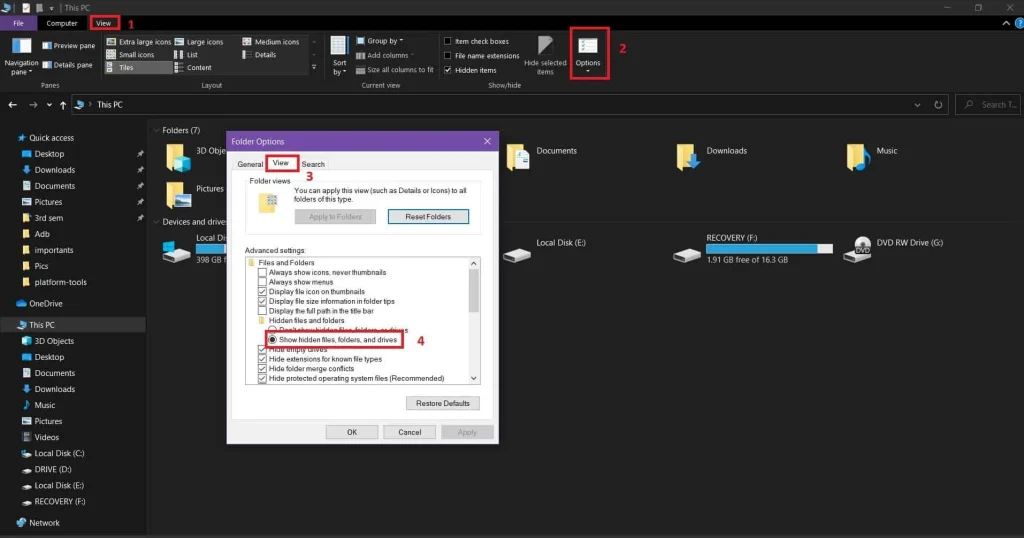
Visit our website for more updates and stories
Final Thoughts
The Windows Shell Experience Host may not be a household name, but it’s one of the unsung heroes of your PC. It’s the quiet conductor that ensures your Windows experience is polished, responsive, and visually appealing.
Next time you open Task Manager and see it running, remember—it’s not your enemy. It’s your silent partner in the digital world.